How To Register for CanvasWorkspace
If you have recently got your hands on a new Brother ScanNCut then you have likely been told you need to register for a CanvasWorkspace account. CanvasWorkspace is not only a free design software for those who want to get a bit more creative but also an account where you can control some important functions for your machine such as:
- Registering your machine
- Activating Pattern Collections (Sold Separately)
- Activating Premium Functions like a roll feeder, print to cut etc (Sold Separately)
You will also need a CanvasWorkspace account if you wish to access the Brother Artspira App (for use with DX models).
NOTE: This tutorial assumes that you have never created an account on CanvasWorkspace (formerly ScanNCutCanvas).
- Navigate to http://canvasworkspace.brother.com/
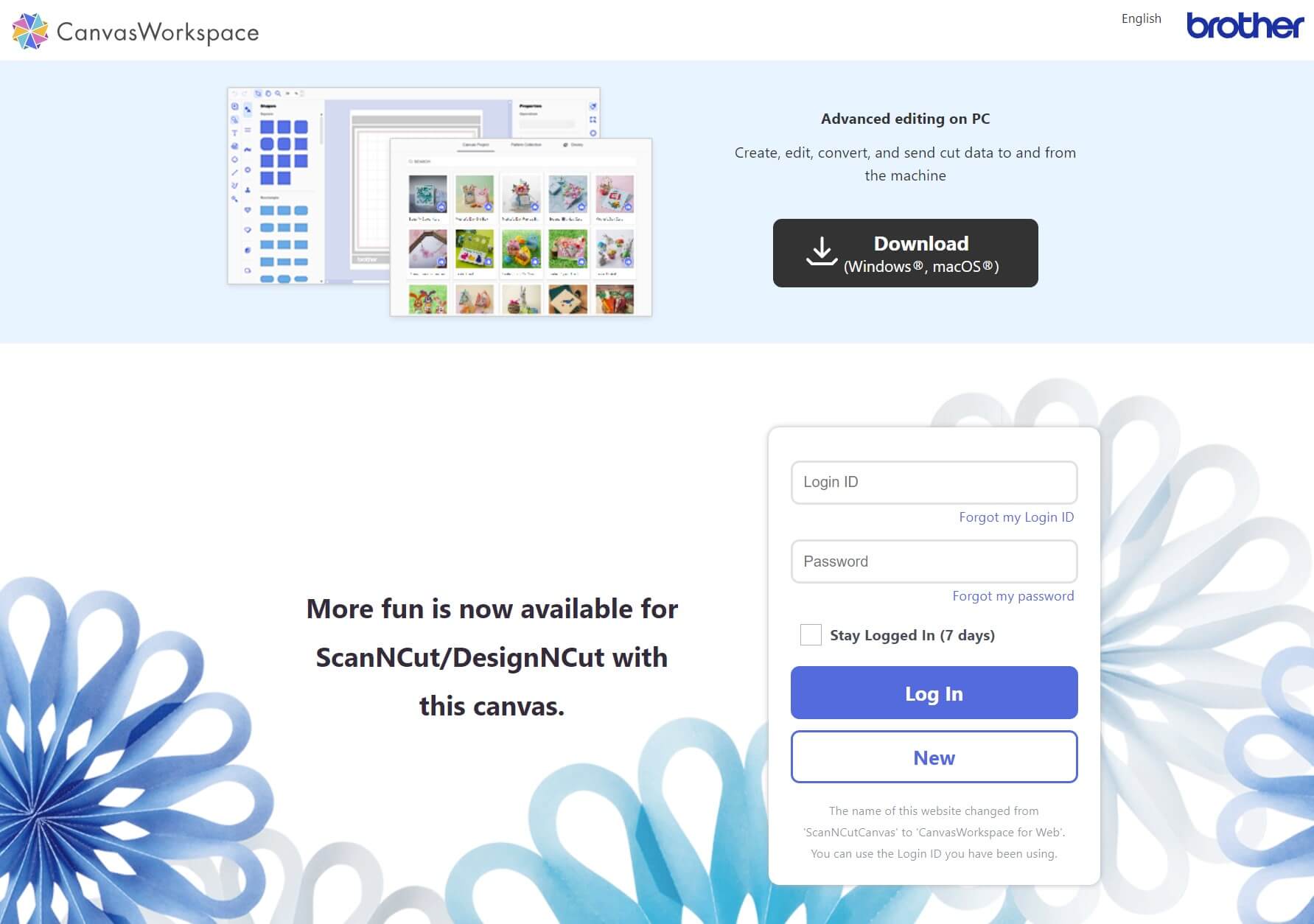
- Below the login form you will see a button called New located just under the login button. We want to click New.
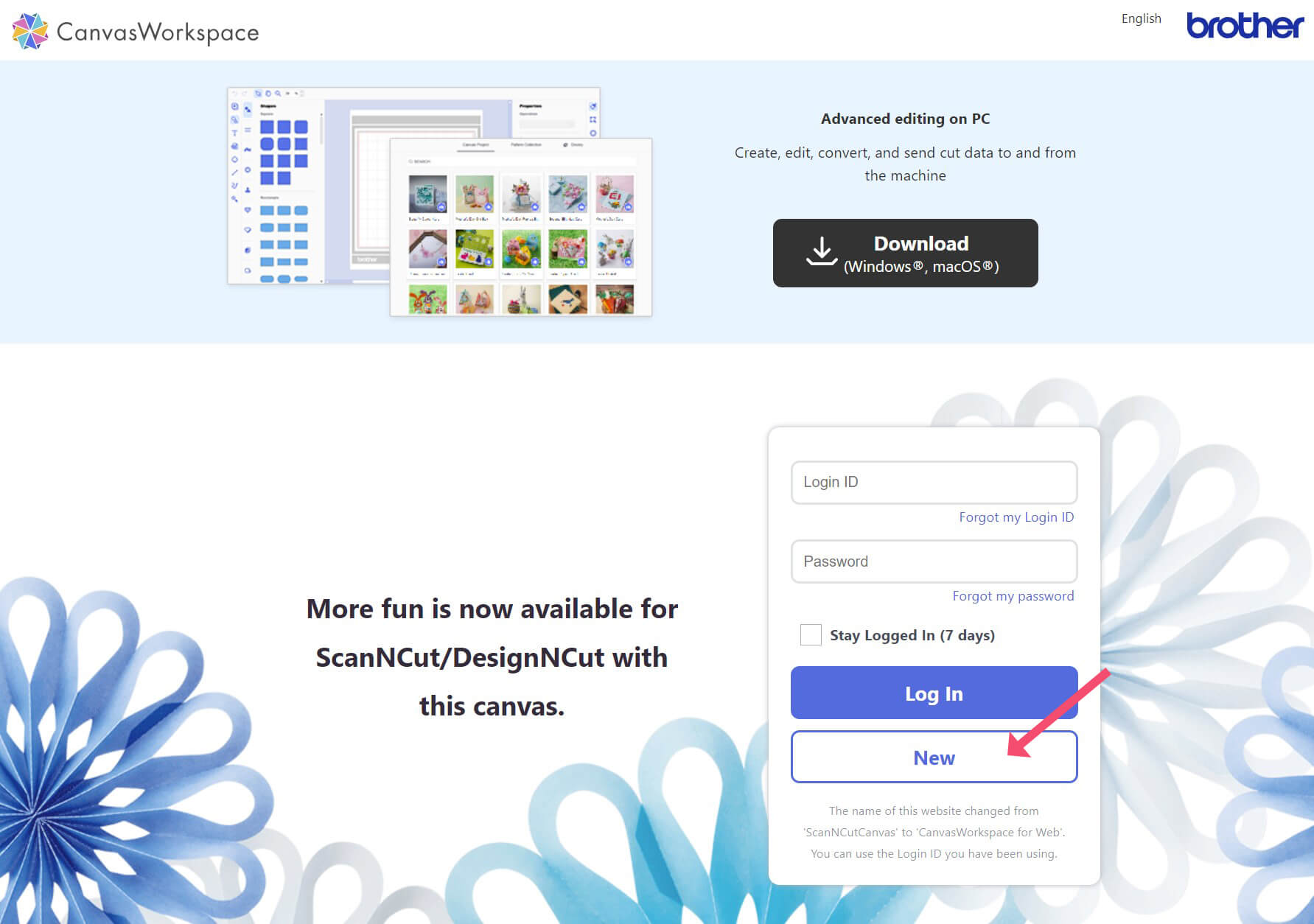
- The next page will give you an overview of services, registration details and supported browsers. Once you have read this, scroll to the bottom of the page and agree to the terms and conditions, and click the Register button.
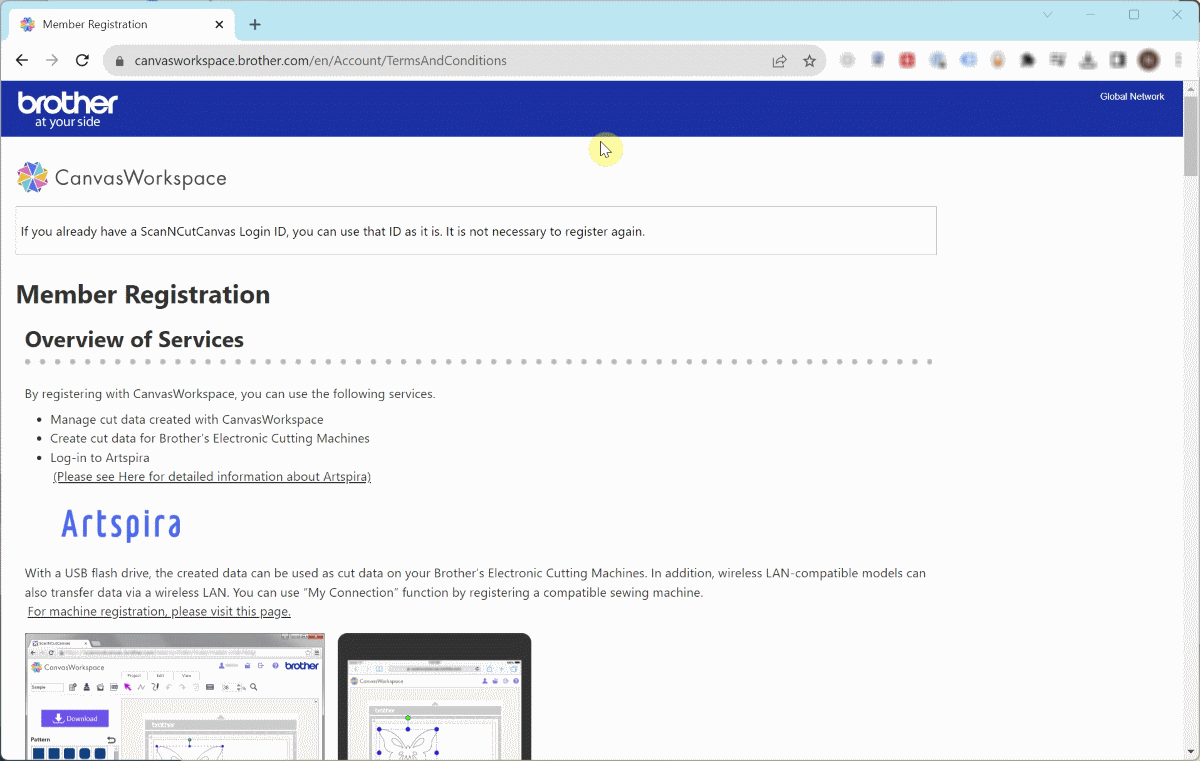
-
Fill out your details
- Login ID: This will be your username when logging into CanvasWorkspace in the future. This ID is required to be unique and it may give you an error if someone has already claimed that ID. Try adding some numbers on the end for more chances at finding an available ID.
- Password: Enter in a password you will remember and make sure this is saved in a safe place.
- Re-enter Password: Re-enter the same password as above.
- Email address: Enter your email address.
- Country or Region of residence: Selected design packs are not available in some regions so it is important to choose this accurately.
- Birthday: This is needed as a security question in case you ever need to contact support about your account.
Click the Next button.
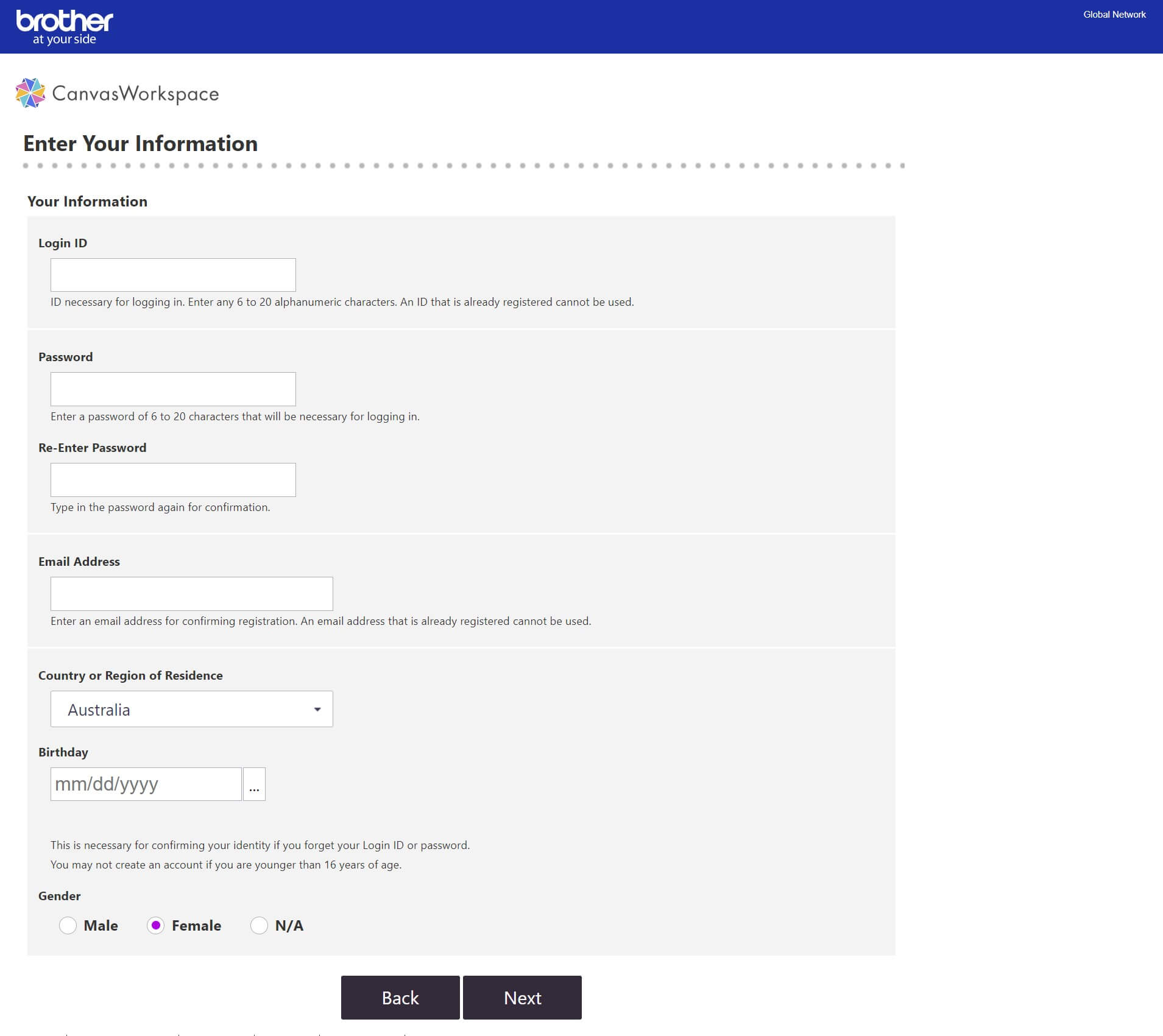
-
Confirm you have correctly entered all your details. If these are all correct, click the Register button, otherwise click the Back button and edit your details.
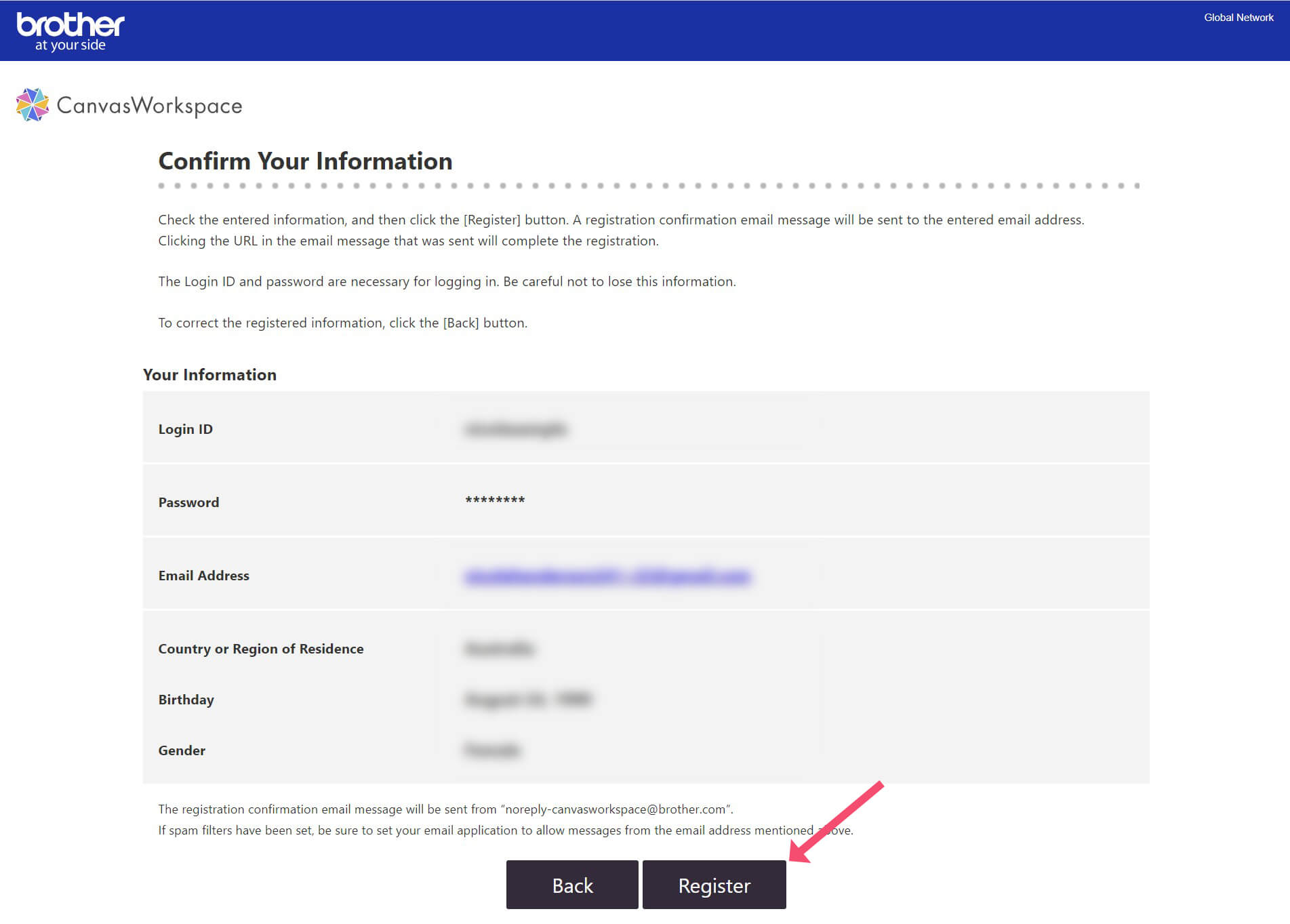
-
You will then receive an on-screen notification requesting you to click on the URL you receive via email.
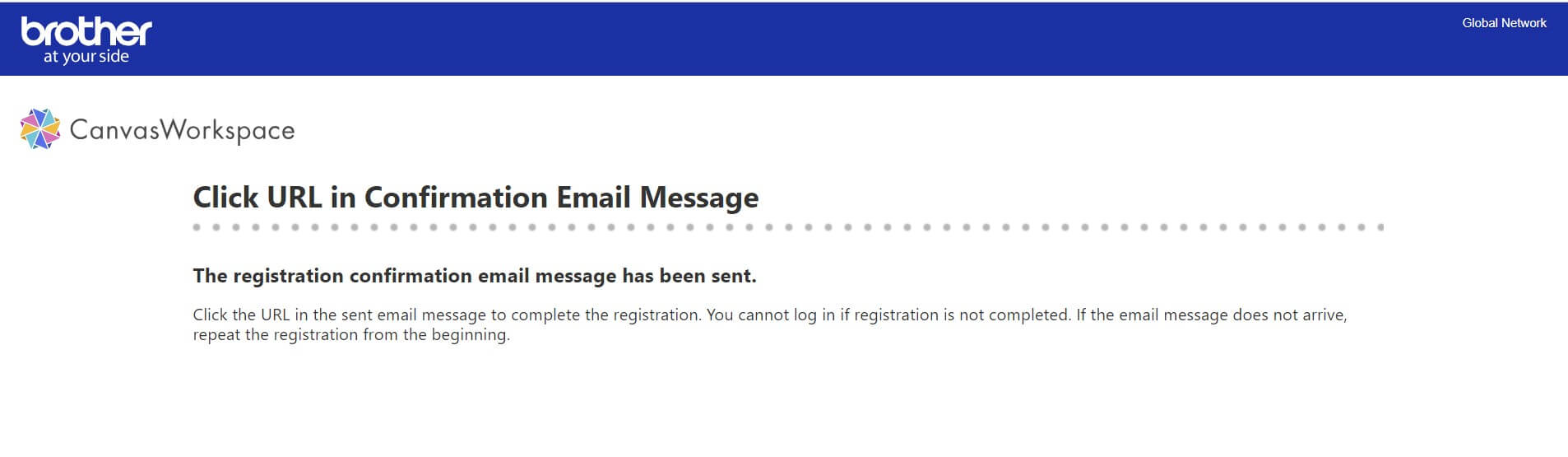
-
Open up your mail client such as Outlook, Gmail, Apple Mail, etc and find the email from CanvasWorkspace. In here you will see a link that says “Click this url to complete your registration”. Go ahead and click on the link.
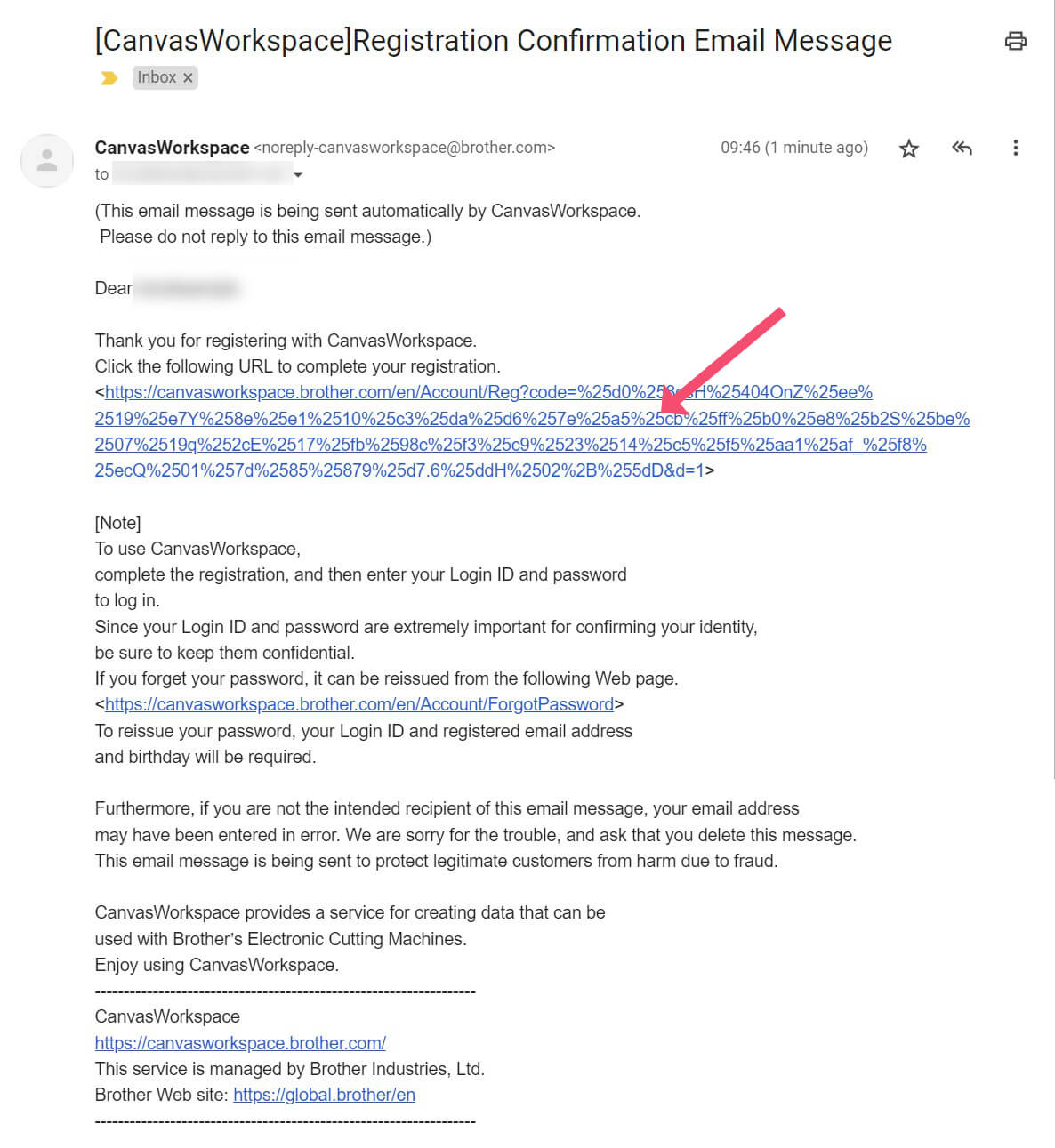
-
Once you click on the link you will be taken to a page on the website that says you have completed the registration.
Click on the Now start CanvasWorkspace button to launch CanvasWorkspace.
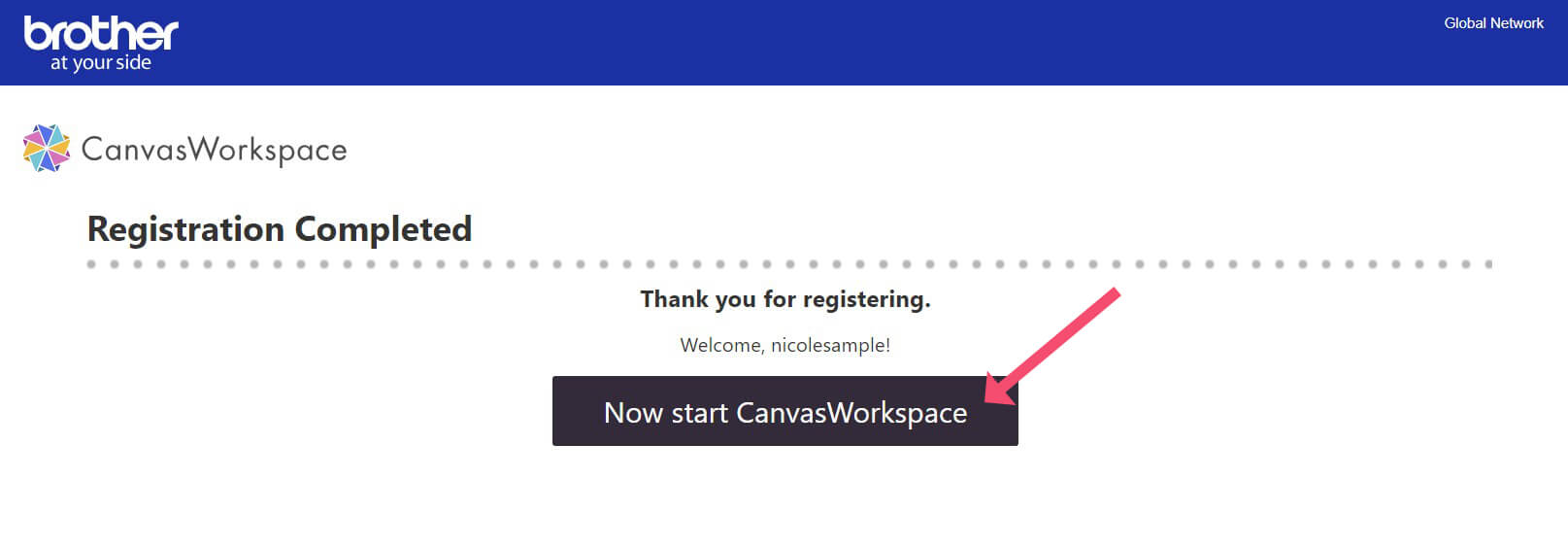
-
From CanvasWorkspace you can now:
- Register your machine
- Activate Pattern Collections (Sold Separately)
- Activate Premium Functions like a roll feeder, print to cut etc (Sold Separately)
- Manage cut data created with CanvasWorkspace
- Create cut data for Brother’s Electronic Cutting Machines
- Access the Brother Artspira App (for use with DX models)
- Register My Connection Function for Selected Embroidery Machines




