How to Add Google Fonts to Brother CanvasWorkspace
Author: Nicole H

Looking to enhance your creative projects on Brother CanvasWorkspace for ScanNCut? Adding Google Fonts can bring a whole new level of customization to your digital designs. In this article, we'll show you how to seamlessly integrate Google Fonts into the Desktop version of Brother CanvasWorkspace, allowing you to access an extensive library of unique and eye-catching typography options.
Compatibility with CanvasWorkspace
Before we dive into the steps of adding Google Fonts to Brother CanvasWorkspace, it's important to understand the compatibility between the desktop and web versions of the software. If you're using the desktop version of CanvasWorkspace, you'll have full access to the fonts installed on your computer. This means that you can use any font you've downloaded or purchased, including Google Fonts.
The web version of CanvasWorkspace has more limitations and does not have the ability to add custom fonts. Brother originally offered a ScanNCut Type Converter, which allowed you to add custom fonts to the web version of CanvasWorkspace but since the release of the desktop version of CanvasWorkspace they have discontinued this program which means you can now only use the few fonts that are already available on the web version.
You should consider using the desktop version for more font flexibility and the ability to add Google Fonts.
Why use Google Fonts in CanvasWorkspace
When it comes to design, typography plays a crucial role in conveying the right message and setting the tone for your artwork. While Brother CanvasWorkspace offers a decent selection of fonts, adding Google Fonts expands your choices exponentially. With Google Fonts, you can choose from a vast collection of over 1,000 fonts, each designed to add personality and visual appeal to your artwork.
By incorporating Google Fonts into your CanvasWorkspace projects, you'll have the opportunity to stand out from the crowd and create designs that truly reflect your style and vision. Whether you're working on greeting cards, scrapbooking, or any other craft project, the ability to easily import and utilise these fonts can take your creations to a whole new level.
Steps to add Google Fonts to CanvasWorkspace
Download and install the Google Fonts on your computer
The first step is to download the Google Fonts you want to use and install them on your computer. To do this, visit the Google Fonts website (fonts.google.com) and browse through the extensive library of fonts available.
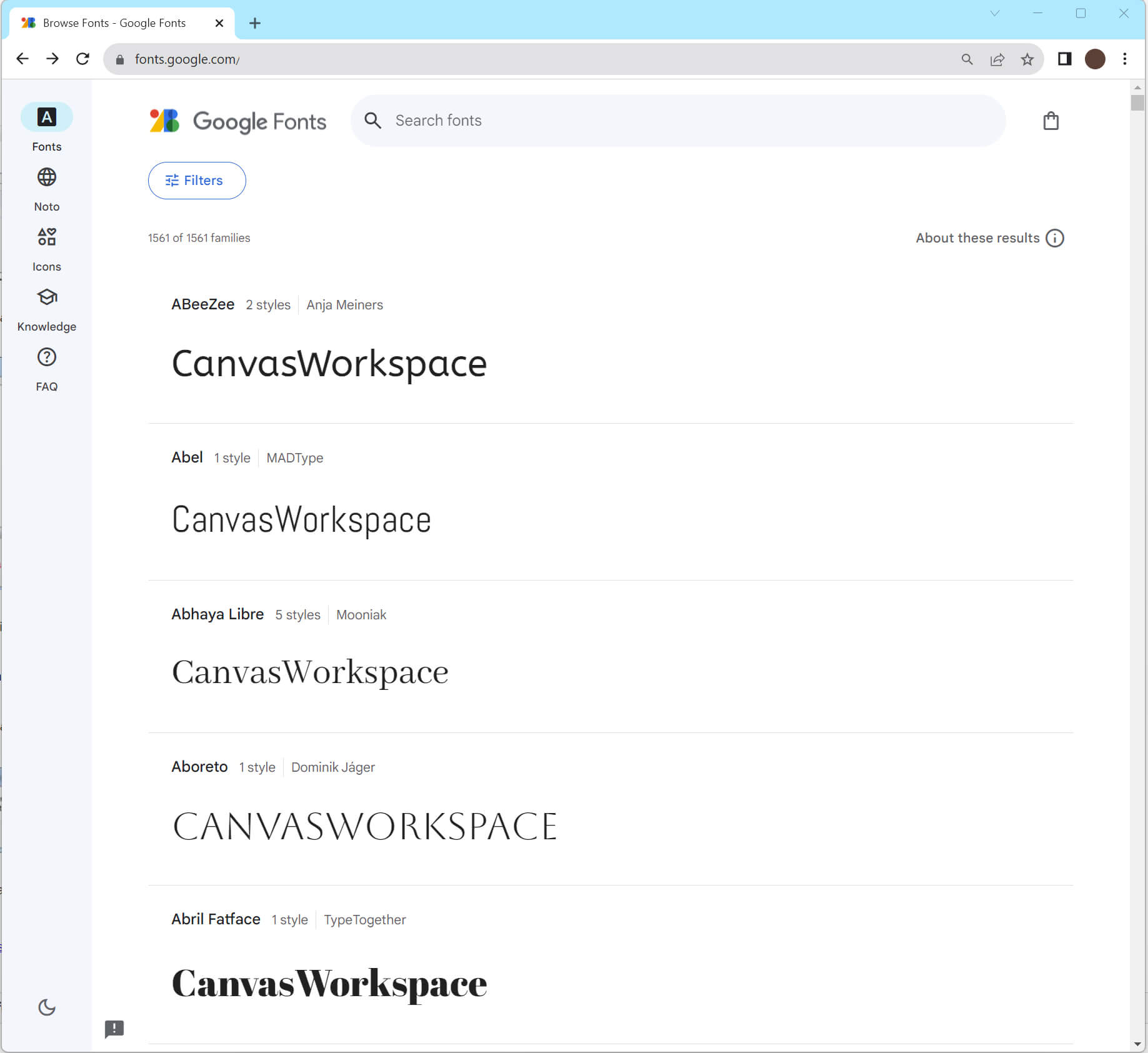
Once you've found the font you like, click on the font and then click on Download Family in the top right of the screen to download the font files to your computer.
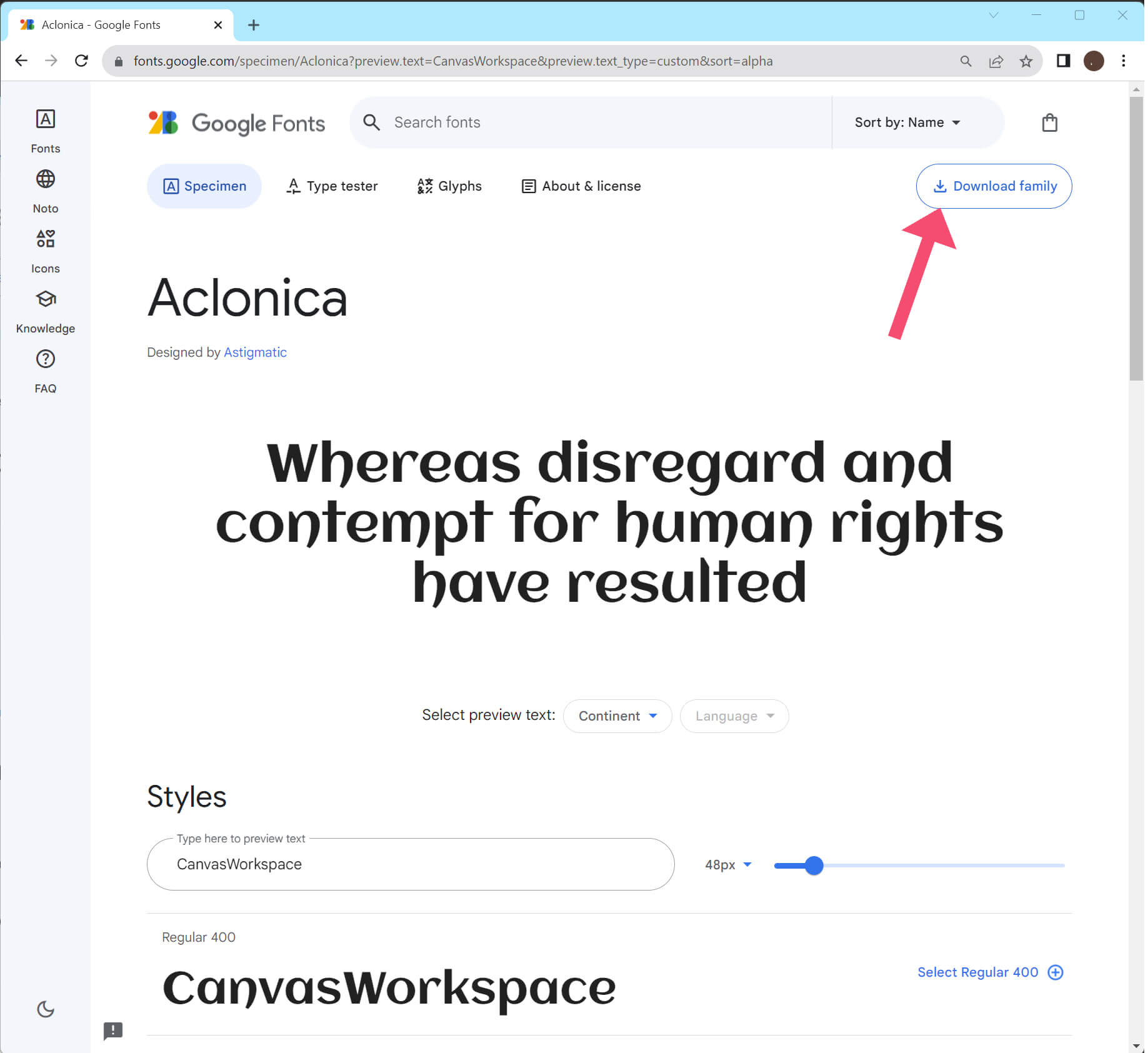
Once downloaded, extract the font files if necessary, and then double-click on each font file to install it on your computer.
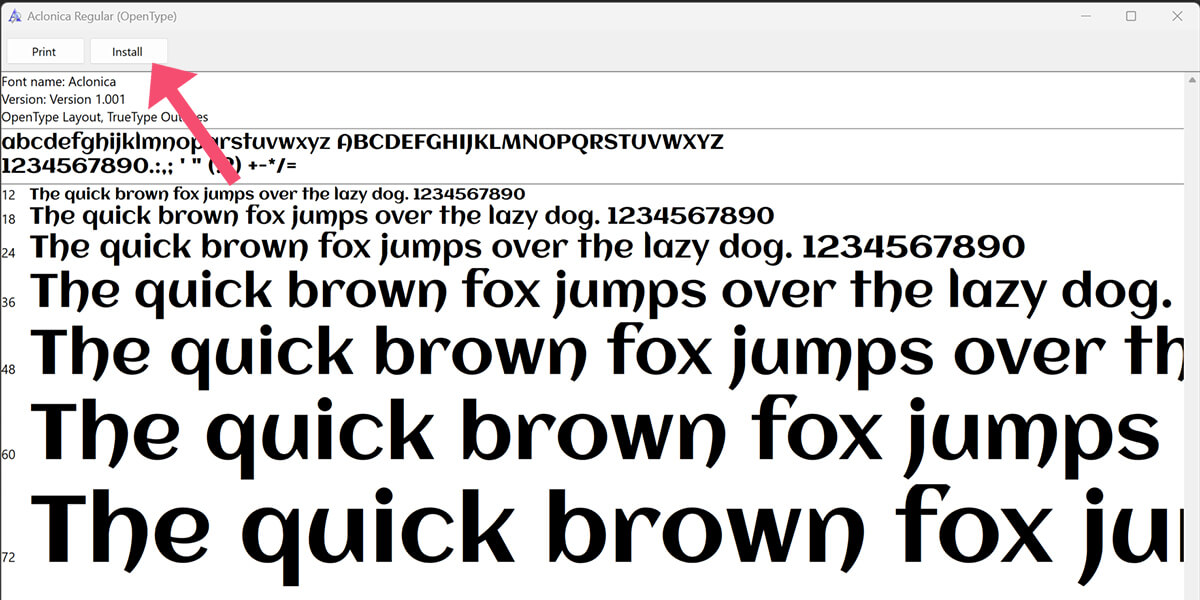
After installing the Google Fonts on your computer, you'll need to restart Brother CanvasWorkspace for the new fonts to become available. Close the program completely and then relaunch it.
Access the Google Fonts in CanvasWorkspace
Once CanvasWorkspace is open, you can access the newly installed Google Fonts by selecting the "Text" tool from the toolbar on the left. In the Text Properties panel on either the top menu or on the right side of the screen, click on the font dropdown menu. Scroll through the list of available fonts, and you should see the Google Fonts you installed on your computer. Simply select the desired font, and it will be applied to your text.
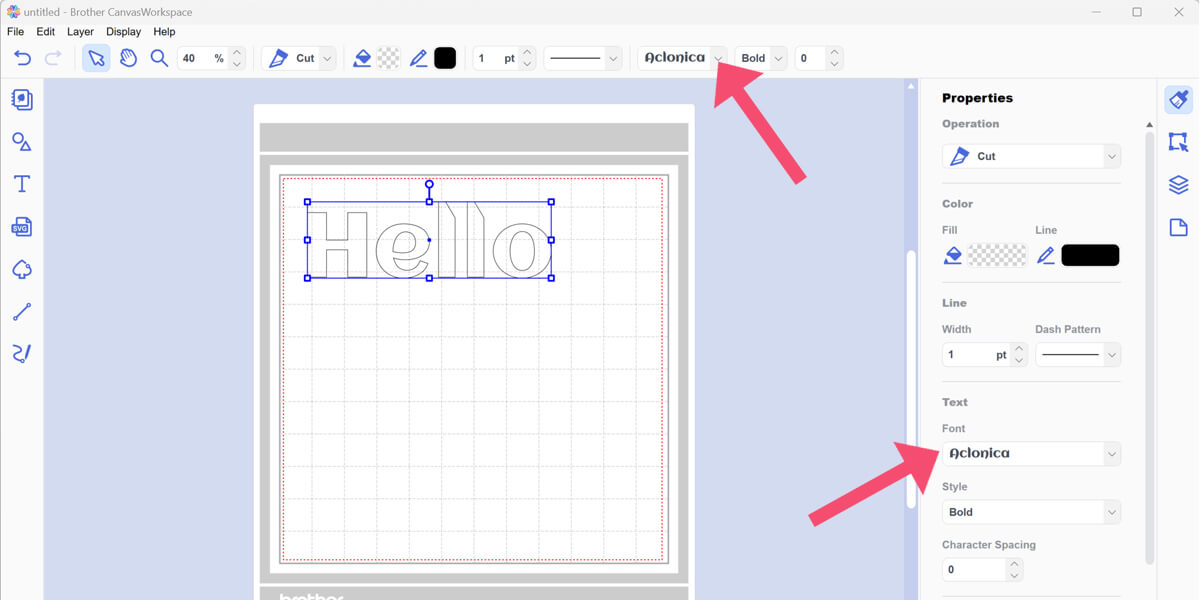
Finding the right Google Font for your project
With over 1,000 fonts to choose from, finding the right Google Font for your project can be a daunting task. However, with a little guidance, you can narrow down your options and find the perfect font to complement your design.
When selecting a Google Font for your crafting projects, consider the following factors:
- Thickness: We suggest a thicker font as this will have more success when cutting vinyl.
- Readability: Ensure that the font is legible and easy to read, especially when used in smaller sizes or intricate designs.
- Compatibility: Consider how the font will work with the overall aesthetic of your project. Does it match the style and theme you're aiming for?
- Personality: Each font has its own unique personality. Some are playful and whimsical, while others are more formal and sophisticated. Choose a font that aligns with the mood and message you want to convey.
- Contrast: If you're using multiple fonts in your design, make sure they complement each other and create a harmonious visual balance.
- Font Licensing: While Google Fonts are generally free to use, some fonts may have specific licensing requirements. Always check the licensing information provided with each font to ensure you're using it correctly and legally.
Take your time to explore different fonts and experiment with various combinations to find the perfect match for your project.
Common issues with Google Fonts in CanvasWorkspace
While adding Google Fonts to Brother CanvasWorkspace is generally a straightforward process, you may encounter a few common issues along the way. Here are some troubleshooting tips to help you overcome any obstacles:
- Font Not Showing: If you've installed the Google Fonts on your computer but they're not appearing in CanvasWorkspace, try restarting the program. If the issue persists, double-check that the fonts are properly installed on your computer.
- Font Rendering Issues: Sometimes, certain fonts may not render correctly in CanvasWorkspace. If you notice any rendering issues, try selecting a different font or adjusting the font size to see if that resolves the problem.
- Web Version Limitations: If you're using the web version of CanvasWorkspace, keep in mind that the font options are more limited compared to the desktop version. You may not have access to all the Google Fonts you've installed on your computer. In this case, consider using the desktop version for more font flexibility.
Adding Google Fonts to Brother CanvasWorkspace opens up a world of possibilities for your creative projects. With a vast collection of fonts at your fingertips, you can elevate your designs and make a lasting impression. Whether you're a seasoned designer or just starting out, integrating Google Fonts into your CanvasWorkspace workflow is a simple and effective way to enhance your artwork.
Now, armed with this knowledge, it's time to unleash your creativity and experiment with the endless possibilities that Google Fonts offer. Let your imagination run wild and create designs that truly reflect your style and vision. With Google Fonts and Brother CanvasWorkspace, the only limit is your imagination. Happy designing!




